Microsoft PowerPoint Shortcut Keys
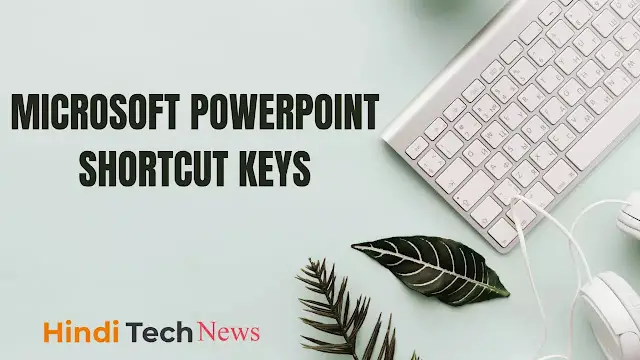
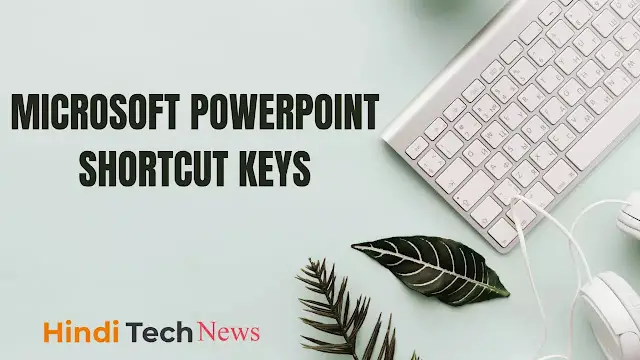 |
| Microsoft PowerPoint Shortcut Keys |
Microsoft PowerPoint Shortcut Keys
कार्य |
कीबोर्ड शॉर्टकट |
ऑब्जेक्ट का समूह बनाना |
Ctrl+Shift+G |
ऑब्जेक्ट को असमूहीकृत करना |
Ctrl+Shift+H |
ग्रिड को दिखाओ या छिपाओ |
Shift+F9 |
गाइड को छिपाओ या दिखाओ |
Alt+F9 |
ग्रिड या गाइड सेटिंग्स बदलने के लिए |
Ctrl+G |
स्वत: आकृति मेनू दिखाने के लिए और आकार डालने के लिए |
Alt+U -> Ctrl+ENTER |
पूर्ण वर्ग डालें |
Shift दबाकर ड्रा करना शुरू करें |
चयन कर के एक दिशा में जाएँ |
Ctrl+ARROW |
ज़ूम करने के लिए |
Ctrl+mouse wheel |
डुप्लीकेट selectedshapes |
Ctrl+D |
नई स्लाइड डालें |
Ctrl+M |
एक तरह के फिगर ड्रा करें |
उपकरण पट्टी चिह्न पर डबल क्लिक करें |
अंतिम क्रिया दोहराएँ |
F4 |
मेनू पट्टी को सक्रिय करें |
F10 |
कॉन्टेक्स्ट मेनू |
Shift+F10 or Windows special key |
नई प्रस्तुति बनाएँ |
Ctrl+N |
एक प्रस्तुतियों खोलें |
Ctrl+O |
प्रस्तुति बंद करें |
Ctrl+W |
प्रस्तुति प्रिंट करें |
Ctrl+P |
प्रस्तुति सेव करें |
Ctrl+S |
PowerPoint से बाहर निकलने के लिए |
Alt+F4 |
पाठ ढूंढना |
Ctrl+F |
पाठ बदलें |
Ctrl+H |
अंतिम ढुंढने की कार्यवाही दोहराएँ |
Shift+F4 |
एक हाइपरलिंक सम्मिलित करें |
Ctrl+K |
एक कार्रवाई पूर्ववत करें |
Ctrl+Z |
फिर से करें या एक कार्रवाई को दोहराएँ |
Ctrl+Y |
अगले फलक(पेन) पर जाने के लिए |
F6 |
पिछले फलक(पेन) पर जाने के लिए |
Shift+F6 |
एक कार्रवाई रद्द करने के लिए |
ESC |
Save As कमांड के लिए |
F12 |
Save कमांड के लिए |
Shift+F12 |
ओपन करने के लिए |
Ctrl+F12 |
प्रिंट कमांड के लिए |
Ctrl+Shift+F12 |
विसुअल बेसिक का कोड देखने के लिए |
Alt+F11 |
PowerPoint shortcut keys in English
|
F5 |
Runs the presentation (View > Slide Show) |
|
Shift + F3 |
Toggles between lowercase, mixedcase and uppercase on the selection |
|
Shift + F9 |
Toggles the display of Guide Lines |
|
Shift + Enter |
Enters a line break (Soft break) |
|
Ctrl + A |
Selects all the objects on the active slide |
|
Ctrl + T |
Displays the (Format > Font) dialog box |
|
Ctrl + Shift + Tab |
Toggle between the Slides and Outlines tabs (Normal view) |
|
Ctrl + Shift + G |
Group the currently selected objects / shapes |
|
Ctrl + Shift + H |
Ungroups the currently selected object / shape |
|
Alt + Shift + F4 |
Closes all the presentations (saving first) and exits PowerPoint (File > Exit) |
Function Keys
|
F1 |
Display Help or the Office Assistant |
|
F2 |
Select the text box containing an object or text |
|
F4 |
Repeats the last presentation action (Edit > Repeat) (not Format Autoshape dialog) |
|
F5 |
Runs the presentation (View > Slide Show) |
|
F6 |
Moves to the next pane in the presentation (clockwise) |
|
F7 |
Displays the (Tools > Spelling) dialog box |
|
F10 |
Toggles the activation of the Menu Bar |
|
F12 |
Displays the (File > Save As) dialog box |
Shift + Function
|
Shift + F1 |
Activates the context sensitive Whats this ? prompt (Help > Whats This) |
|
Shift + F3 |
Toggles between lowercase, mixedcase and uppercase on the selection |
|
Shift + F4 |
Repeat the last Find, the same as (Edit > Find Next) |
|
Shift + F6 |
Moves to the previous pane in the presentation (anti-clockwise) |
|
Shift + F9 |
Toggles the display of Guide Lines |
|
Shift + F10 |
Display the (Shortcut) menu for the selected item |
|
Shift + F12 |
Saves, Displays the (File > Save As) dialog box if a new presentation |
Ctrl + Function
|
Ctrl + F4 |
Closes the active presentation or window (File > Close) |
|
Ctrl + F5 |
Restore the size of the active presentation or window |
|
Ctrl + F6 |
Moves to the next presentation window |
|
Ctrl + F7 |
Activates the Move window command |
|
Ctrl + F8 |
Activates the Resize window command |
|
Ctrl + F9 |
Minimises the size of the active presentation or window |
|
Ctrl + F10 |
Maximise the size of the active presentation or window |
|
Ctrl + F12 |
Displays the (File > Open) dialog box |
Other + Function
|
Alt + F2 |
Displays the (File > Save As) dialog box |
|
Alt + F4 |
Closes the active presentation (saving first) and exits PowerPoint (File > Exit) |
|
Alt + F5 |
Restore the program window size |
|
Alt + F7 |
Find next mispelt word – continue (Tools > Spelling) ?? |
|
Alt + F8 |
Displays the (Tools > Macros > Macro) dialog box |
|
Alt + F9 |
Toggles the display of the Grid |
|
Alt + F10 |
Maximise the program window |
|
Alt + F11 |
Toggles between the Visual Basic Editor window and the PowerPoint window |
|
Alt + Shift + F2 |
Displays the (File > Save As) dialog box |
|
Alt + Shift + F4 |
Closes the active presentation (saving first) and exits PowerPoint (File > Exit) |
|
Alt + Shift + F10 |
Displays the drop-down menu for the corresponding smart tag |
|
Ctrl + Shift + F10 |
Activates the Menu Bar or displays the (View > Toolbars) dialog box |
|
Ctrl + Shift + F12 |
Displays the (File > Print) dialog box |
Ctrl + Numbers
|
Alt + Shift + 1 |
Show Heading 1 (Outline view) |
|
Alt + Shift + 9 |
Expands all text in the presentation (Outline view) |
Ctrl + Letters
|
Ctrl + A |
Selects all the objects on the active slide |
|
Ctrl + B |
Toggles bold on the current selection |
|
Ctrl + C |
Copies the current selection to the clipboard (Edit > Copy) |
|
Ctrl + D |
Make a duplicate of the selected slide (Edit > Duplicate) |
|
Ctrl + E |
Centre aligns the current selection |
|
Ctrl + F |
Displays the (Edit > Find) dialog box |
|
Ctrl + G |
Displays the (View > Grid and Guides) dialog box |
|
Ctrl + H |
Displays the (Edit > Replace) dialog box |
|
Ctrl + I |
Toggles italics on the current selection |
|
Ctrl + J |
Justifies the current selection |
|
Ctrl + K |
Displays the (Insert > Hyperlink) dialog box (in a textbox) |
|
Ctrl + L |
Left aligns the current selection |
|
Ctrl + M |
Inserts a new slide (Insert > New Slide) |
|
Ctrl + N |
Creates a new presentation (File > New) |
|
Ctrl + O |
Displays the (File > Open) dialog box |
|
Ctrl + P |
Displays the (File > Print) dialog box |
|
Ctrl + R |
Right aligns the current selection |
|
Ctrl + S |
Saves, Displays the (File > Save As) dialog box if a new presentation |
|
Ctrl + T |
Displays the (Format > Font) dialog box |
|
Ctrl + U |
Toggles (continuous) underlying of the selection |
|
Ctrl + V |
Pastes the entry from the clipboard (Edit > Paste) |
|
Ctrl + W |
Closes the active presentation or window (File > Close) |
|
Ctrl + X |
Cuts the current selection to the clipboard (Edit > Cut) |
|
Ctrl + Y |
Repeats the last Presentation action (Edit > Repeat) |
|
Ctrl + Z |
Undo the last Presentation action (Edit > Undo) |
Others + Letters
|
Ctrl + Shift + B |
Opens the Outlook Address Book |
|
Ctrl + Shift + C |
Copies the formatting attributes from the current selection to the clipboard |
|
Ctrl + Shift + F |
Activates the Font Names drop-down on the Formatting toolbar |
|
Ctrl + Shift + G |
Group the currently selected objects / shapes |
|
Ctrl + Shift + H |
Ungroups the currently selected object / shape |
|
Ctrl + Shift + P |
Activates the Font Size drop-down on the Formatting toolbar |
|
Ctrl + Shift + V |
Pastes the formatting attributes from the clipboard on to the selection |
|
Alt + D |
Displays the (Slide Show) menu |
|
Alt + E |
Displays the (Edit) menu |
|
Alt + F |
Displays the (File) menu |
|
Alt + H |
Displays the (Help) menu |
|
Alt + I |
Displays the (Insert) menu |
|
Alt + K |
Checks the names in the To, Cc and Bcc lines against the Address Book |
|
Alt + O |
Displays the (Format) menu |
|
Alt + S |
Displays an e-mail message containing the active presentation |
|
Alt + T |
Displays the (Tools) menu |
|
Alt + U |
Displays the AutoShapes drop-down menu on the Drawing toolbar |
|
Alt + V |
Displays the (View) menu |
|
Alt + W |
Displays the (Window) menu |
|
Alt + Shift + A |
Show all or collapse all text or headings (Outline view) |
Entering Data
|
Enter |
Enters a new paragraph |
|
Shift + Enter |
Enters a line break (Soft break) |
|
Ctrl + Tab |
Inserts a tab in a table cell |
Extending Data
|
Shift + Home |
Extends the selection to the beginning of the line |
|
Shift + End |
Extends the selection to the end of the line |
|
Shift + Up Arrow |
Extends the selection one line up |
|
Shift + Down Arrow |
Extends the selection one line down |
|
Shift + Left Arrow |
Extends the selection one character to the left |
|
Shift + Right Arrow |
Extends the selection one character to the right |
|
Ctrl + Shift + Home |
Extends the selection to the beginning of the textbox |
|
Ctrl + Shift + End |
Extends the selection to the end of the textbox |
Selecting Data
|
Ctrl + Shift + Up Arrow |
Selects to the line above |
|
Ctrl + Shift + Down Arrow |
Selects to the line below |
|
Ctrl + Shift + Left Arrow |
Selects to the beginning of the word |
|
Ctrl + Shift + Right Arrow |
Selects to the end of the word |
|
Delete |
Deletes one character to the right |
|
Backspace |
Deletes one character to the left |
|
Ctrl + Delete |
Deletes one word to the right |
|
Ctrl + Backspace |
Deletes one word to the left |
Formatting Data
|
Ctrl + ] |
Increases the font size to the next size in the drop-down list |
|
Ctrl + [ |
Decreases the font size to the next size in the drop-down list |
|
Ctrl + Shift + > |
Increases the font size to the next size in the drop-down list |
|
Ctrl + Shift + < |
Decreases the font size to the next size in the drop-down list |
|
Ctrl + = |
Toggles Subscript on the selection |
|
Ctrl + Shift + = |
Toggles Superscript on the selection |
Manoeuvring
|
Arrow Keys |
Moves one character or line in the given direction |
|
Tab |
Moves to the first or next hyperlink / object / cell |
|
Shift + Tab |
Moves to the last or previous hyperlink / object / cell |
|
Home |
Moves to the beginning of the line |
|
End |
Moves to the end of the line |
|
Page Up |
Moves to the previous slide |
|
Page Down |
Moves to the next slide |
|
Shift + Page Up |
Moves to the previous slide |
|
Shift + Page Down |
Moves to the next slide |
|
Ctrl + Home |
Moves to the beginning of the text box |
|
Ctrl + End |
Moves to the end of the text box |
|
Ctrl + Up Arrow |
Moves up one paragraph |
|
Ctrl + Down Arrow |
Moves down one paragraph |
|
Ctrl + Left Arrow |
Moves one word to the left |
|
Ctrl + Right Arrow |
Moves one word to the right |
|
Ctrl + Enter |
Moves to the next title or body text placeholder |
Other
|
Alt + Tab |
Toggles between all your open applications |
|
Alt + Shift + Tab |
Toggles backwards between all your open applications |
|
Ctrl + Shift + Tab |
Toggles between the Outline tab and the Slides tab in Normal view. |
|
Ctrl + Spacebar |
Remove manual character formatting returning the text back to its default |
|
Esc |
Cancels the action or closes the dialog box |
|
Alt + Shift + Left Arrow |
Promotes a paragraph (Outline view) |
|
Alt + Shift + Right Arrow |
Demotes a paragraph (Outline view) |
|
Alt + Shift + Up Arrow |
Moves the selected paragraphs up (Outline view) |
|
Alt + Shift + Down Arrow |
Moves the selected paragraphs down (Outline view) |
|
Alt + Shift + + |
Expands the text below a heading (Outline view) |
|
Alt + Shift + – |
Collapses the text below a heading (Outline view) |
|
/ |
Turn character formatting on or off (numeric keypad) |
|
Alt + Escape |
Switches to the next program |
|
Ctrl + Escape |
Displays the Start Menu |
|
Print Screen |
Copies a picture of the whole screen to the clipboard |
|
Alt + Print Screen |
Copies a picture of just the active window to the clipboard |
Redundant Shortcut Keys
|
Ctrl + Shift + F6 |
Move to the previous presentation window ?? |
|
Alt + S |
Send presentation as an email ?? |
|
Alt + K |
Check the names in email against the address book ?? |




