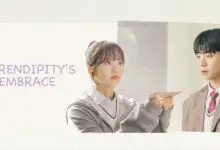Windows Computer या Laptop में Python install कैसे करते है? – How to Install Python on Windows in Hindi

 |
| Windows Computer या Laptop में Python install कैसे करते है – How to Install Python on Windows in Hindi |
Last tutorial में हमने Python Programming क्या होता है? Python Programming सीखने से क्या फायदा है? सीखा था. इस tutorial में Python programs को run (execute) करने के लिए Python interpreter का use किया जाता है इसलिए Python programming सीखने की शुरुआत हम अपने windows computer में Python install करने से करते हैं.
Python interpreter एक application होती है जो हमारे Python code या scripts की हर line का सबसे पहले syntax check करती है अगर उसमें कोई गलती होती है तो हमें error show कर देती है.
अगर हमारे Python code में कोई syntax error नहीं होता है तो Python interpreter हमारे Python code को “Byte code” में translate कर देता है.
इसके बाद हमारे Python program के byte code को भेजा जाता है Python interpreter की Python Virtual Machine (PVM) को जो इस code को executed (run) करता है.
(ads)
कुछ operating system जैसे की macOs और Linux के साथ Python interpreter पहले से installed आता है लेकिन Windows operating system में आपको खुद से Python interpreter को install करना होता है.
Step 1: सबसे पहले Python Software Foundation website के Download Python on Windows page पर जाएंगे.
इसके बाद Python का जो भी latest stable version होगा उसका Windows x86-64 executable installer download करेंगे.
अभी जब मैं इस tutorial को लिख रहा हूँ तब Python के जो latest stable version है वो है Python 3..2.5. आप जब download करो तो हो सकता है की इससे भी latest version हो.
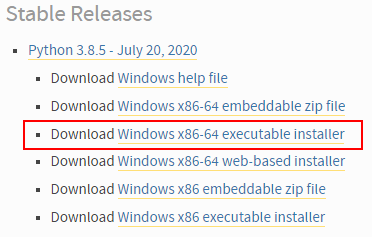
Step 2: Python download हो जाने के बाद आपको setup file को run (install) करना है. Python Installation बहुत आसान होता है.
(ads)
आपको बस Python की setup file पर double click करना है और आपके सामने नीचे दी गयी image की तरह dialog windows open हो जाएगी.
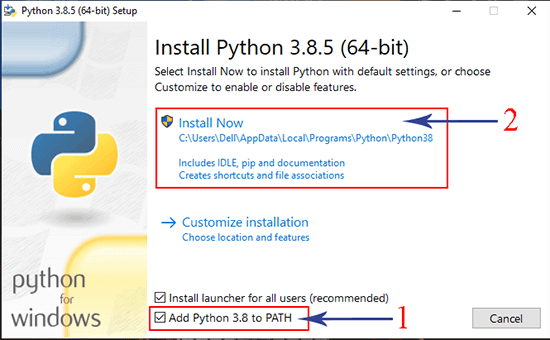
अब आपको सबसे पहले “Add Python 3.8 to Path” checkbox पर checked करना है और ये करना बहुत जरूरी है.
इसके बाद आप “Install Now” पर click कर दीजिएगा. Python installation start हो जाएगी और फिर कुछ देर में आपको close button show होगा जिसपर पर click दीजिएगा.
Step 3: वैसे तो ये step जरूरी नहीं है लेकिन फिर भी अगर आप ये verify करना चाहते हो की Python आपकी windows में successfully install and setup हो गया है तो आप CMD open करके उसमें python –version commands type करके enter कीजिए.
अगर आपको नीचे image की तरह Python version show हो जाता है तो इसका मतलब है की Python install हो गया है.
What’s Next: इस tutorial में हमने windows में Python install करना सीखा अब हम next tutorial में अपने First Python Program को create, edit, compile और run करना सीखेंगे.